Directives in AngularJS are JavaScript class which is declared as @directive. These are the Document Object Model (DOM) instruction sets, which decide how logic implementation can be done.
Angular directives can be classified into three types:
- Component Directives: It forms the main class and is declared by @Component. It contains the details on component processing, instantiated and usage at run time.
Example: It contains certain parameters some of them are shown in this example.
@Component({
selector: 'app-root',
templateUrl: './app.component.html',
styleUrls: ['./app.component.css']
})
|
There are three parameters discussed below:
- Selector: Tells the template tag which specifies the beginning and end of the component.
- templateURL: Consists of the template used for the component.
- styleUrls: It is of array type which consists of all the style format files used for the template.
- Structural Directives: Structure directives manipulate the DOM elements. These directives have a * sign before the directive. For example, *ngIf and *ngFor.
Example: Let’s look the implementation of *ng-if-else and *ng-for. Using them, we classify weekdays and weekends.
Component file:
import { Component } from '@angular/core';
@Component({
selector: 'app-root',
templateUrl: './app.component.html',
styleUrls: ['./app.component.css']
})
export class AppComponent {
Weekdays:Array =[
'Sunday', 'Monday', 'Tuesday',
'Wednesday', 'Thursday', 'Friday', 'Saturday']
}
|
Template file:
<div *ngFor="let day of Weekdays">
<ng-container *ngIf =
"(day == 'Saturday' || day == 'Sunday'); else elseTemplate">
<h1>{{day}} is a weekend</h1>
</ng-container>
<ng-template #elseTemplate>
<h1>{{day}} is not a weekend</h1>
</ng-template>
</div>
|
Output: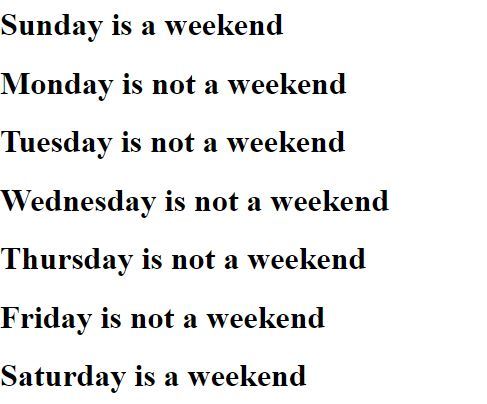
- Attribute Directives: Attribute directives are used to change the look and behavior of the DOM element. It provides the facility to create our own directive.
Example: This example describes how to make our own directive.
Write command as follows:
ng g directive
Directive:
import { Directive, ElementRef, OnInit } from '@angular/core';
@Directive({
selector: '[appChanges]'
})
export class ChangesDirective {
constructor(private eltRef: ElementRef) {
this.eltRef.nativeElement.style.backgroundColor = 'green';
this.eltRef.nativeElement.style.color = 'white';
changing the text color to white
}
ngOnInit() {
}
}
|
The Component File:
import { Component, OnInit, Directive } from '@angular/core';
import { ChangesDirective } from '../changes.directive';
@Component({
selector: 'app-derived-directive',
templateUrl: './derived-directive.component.html',
styleUrls: ['./derived-directive.component.css']
})
export class DerivedDirectiveComponent implements OnInit {
isClicked:boolean=false;
constructor() { }
buttonClick(){
this.isClicked = true;
}
ngOnInit() {
}
}
|
The Template
<button>Click Here</button>
<div style="width: 220px;height: 50px">
<h1>GeeksForGeeks</h1>
</div>
<div style="color: green;width: 300px;height: 50px">
<h1> GeeksForGeeks</h1>
</div>
|
Output:
- Before clicking the Button:
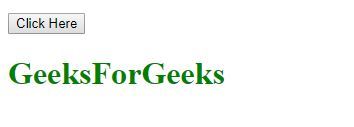
- After clicking the Button:
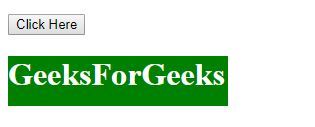
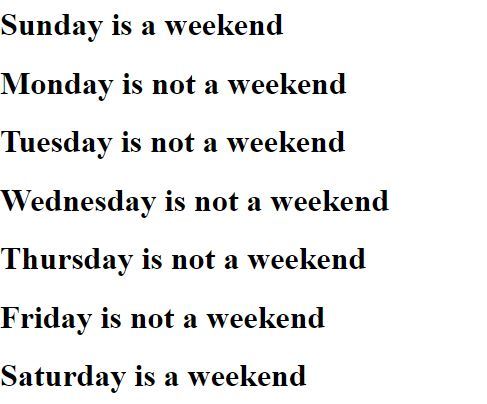
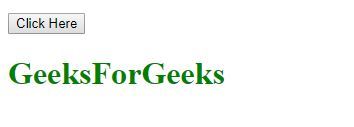
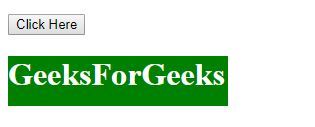
No comments:
Post a Comment