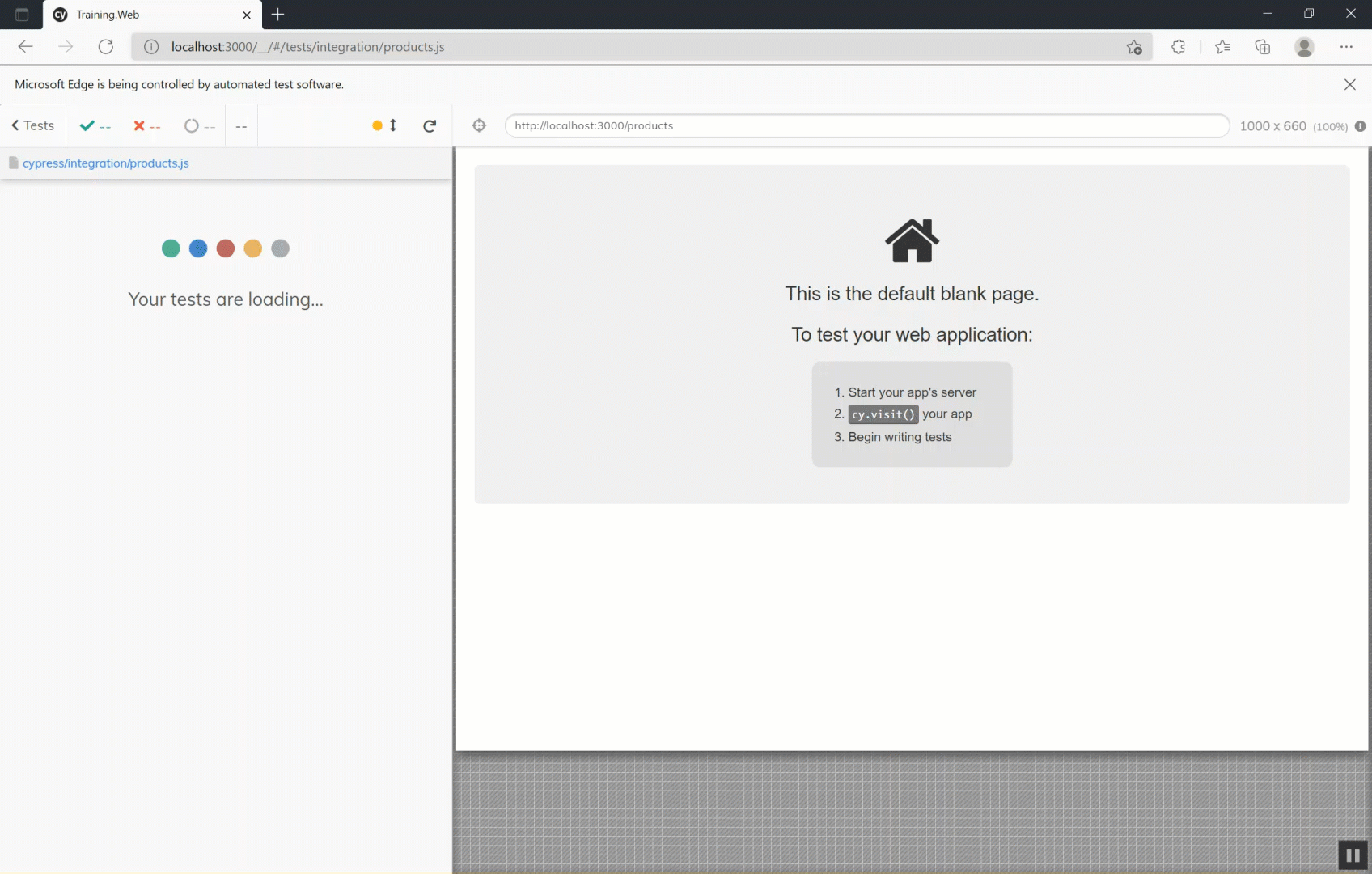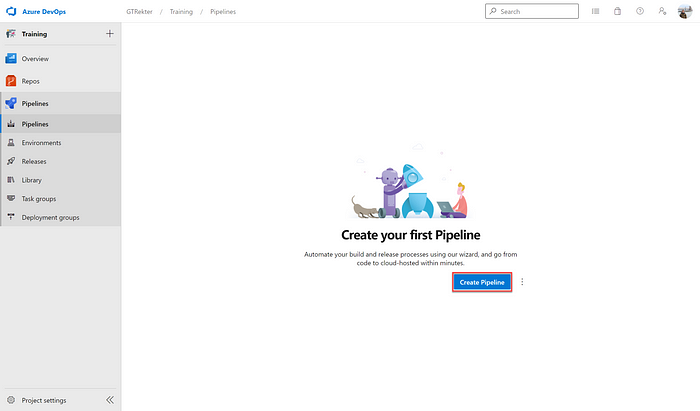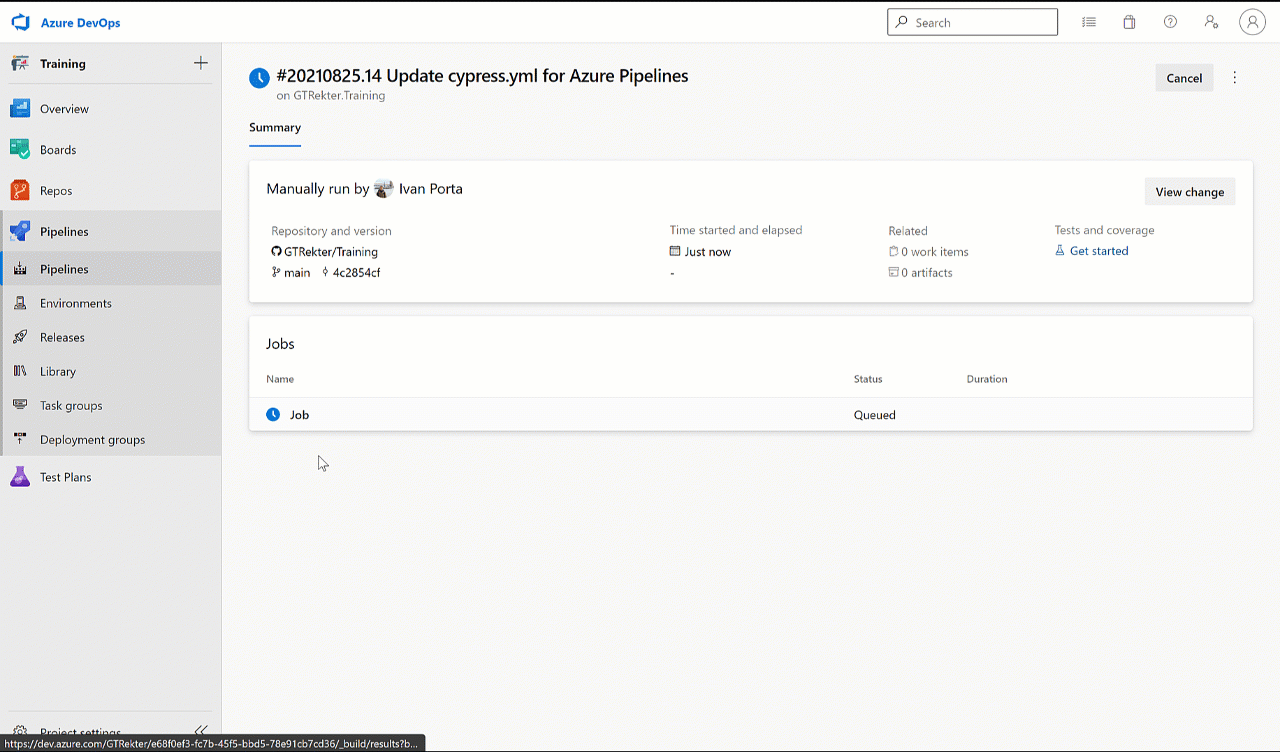Here, For the beginners I explained about “How to implement Azure DevOps Pipeline”
Introduction
Using tools like Jenkins does not mean you follow CI/CD.
Continuous Integration (CI) is a development practice. In which developers integrate code into a shared repository frequently, preferably several times a day. An automated build or automated tests should verify each integration build.
Mostly, we follow below flow for CI/CD.

Above image copied from “Release It! Design and Deploy by Michael Nygard”
In Continuous integration — For individual commits — the Azure pipeline will build a container image (prefer docker image), then test it and push it to container registry.
Create Azure Devops Project




Create new repository
*** Refer to the last section for cloning a repository from your Github account.

|
`-- microservice1
|-- Dockerfile
|-- pom.xml
`-- src
|-- main
| |-- java
| | `-- edu
| | `-- sampleapplication
| | `-- MS1
| | |-- ApiController.java
| | `-- Ms1Application.java
| `-- resources
| |-- application.properties
| `-- logback-spring.xml
`-- test
`-- java
`-- edu
`-- sampleapplication
`-- MS1
`-- Ms1ApplicationTests.javaBuild pipeline
Do click “Set up Build button” for building a pipeline.

Azure pipeline —
Default pipeline YAML file will contain stages like build with the steps or tasks to push the docker image to the container registry.
# DockerWe need to add maven tasks to build the spring boot application as default conf won’t work for our set up.
# Build and push an image to Azure Container Registry
# https://docs.microsoft.com/azure/devops/pipelines/languages/dockertrigger:
- masterresources:
- repo: selfvariables:
# Container registry service connection established during pipeline creation
dockerRegistryServiceConnection: '8eb2472c-86b9-4669-871b-9b9872670821'
imageRepository: 'springazuredemo'
containerRegistry: 'ritresh.azurecr.io'
dockerfilePath: '$(Build.SourcesDirectory)/microservice1/Dockerfile'
tag: '$(Build.BuildId)'
# Agent VM image name
vmImageName: 'ubuntu-latest'stages:
- stage: Build
displayName: Build and push stage
jobs:
- job: Build
displayName: Build
pool:
vmImage: $(vmImageName)
steps:
- task: Docker@2
displayName: Build and push an image to container registry
inputs:
command: buildAndPush
repository: $(imageRepository)
dockerfile: $(dockerfilePath)
containerRegistry: $(dockerRegistryServiceConnection)
tags: |
$(tag)
# Docker
# Build and push an image to Azure Container Registry
# https://docs.microsoft.com/azure/devops/pipelines/languages/dockertrigger:
- masterresources:
- repo: selfvariables:
# Container registry service connection established during pipeline creation
dockerRegistryServiceConnection: 'c1a4b0b1-bbda-4066-810a-a3b646af911f'
imageRepository: 'springazuredemo'
containerRegistry: 'ritresh.azurecr.io'
dockerfilePath: '$(Build.SourcesDirectory)/microservice1/Dockerfile'
tag: '$(Build.BuildId)'
# Agent VM image name
vmImageName: 'ubuntu-latest'stages:
- stage: Build
displayName: Build and push stage
jobs:
- job: Build
displayName: Build
pool:
vmImage: $(vmImageName)
steps:
- task: Maven@3
inputs:
mavenPomFile: 'microservice1/pom.xml'
mavenOptions: '-Xmx3072m'
javaHomeOption: 'JDKVersion'
jdkVersionOption: '1.8'
jdkArchitectureOption: 'x64'
publishJUnitResults: false
goals: 'clean install'
- task: Docker@2
displayName: Build and push an image to container registry
inputs:
command: buildAndPush
repository: $(imageRepository)
dockerfile: $(dockerfilePath)
containerRegistry: $(dockerRegistryServiceConnection)
tags: |
$(tag)
Azure container registry —
Let’s check the Azure container registry, here we could see the newly build docker image under springazuredemo repository.

Lets Run it on local environment
:study ritgirdh$ docker login ritresh.azurecr.io
Username: ritresh
Password:
Login Succeeded
:study ritgirdh$ docker pull ritresh.azurecr.io/springazuredemo:17
17: Pulling from springazuredemo
e7c96db7181b: Already exists
f910a506b6cb: Already exists
c2274a1a0e27: Already exists
8b7b20a1fb06: Pull complete
Digest: sha256:13f46fce6f2910c6fe84e9ff8459ab1a2973740df442717c99c79a9016fe1caa
Status: Downloaded newer image for ritresh.azurecr.io/springazuredemo:17
ritresh.azurecr.io/springazuredemo:17
WKMIN1307242:study ritgirdh$ docker run -p5555:8080 ritresh.azurecr.io/springazuredemo:17 . ____ _ __ _ _
/\\ / ___'_ __ _ _(_)_ __ __ _ \ \ \ \
( ( )\___ | '_ | '_| | '_ \/ _` | \ \ \ \
\\/ ___)| |_)| | | | | || (_| | ) ) ) )
' |____| .__|_| |_|_| |_\__, | / / / /
=========|_|==============|___/=/_/_/_/
:: Spring Boot :: (v2.0.0.RELEASE)2020-05-06 11:55:45.969 INFO 1 --- [ main] e.sampleapplication.MS1.Ms1Application : Starting Ms1Application v1.0.0-SNAPSHOT on 8c5ac374947d with PID 1 (/ms1.jar started by root in /)
2020-05-06 11:55:45.983 INFO 1 --- [ main] e.sampleapplication.MS1.Ms1Application : No active profile set, falling back to default profiles: default
2020-05-06 11:55:46.086 INFO 1 --- [ main] ConfigServletWebServerApplicationContext : Refreshing org.springframework.boot.web.servlet.context.AnnotationConfigServletWebServerApplicationContext@38cccef: startup date [Wed May 06 11:55:46 GMT 2020]; root of context hierarchy
2020-05-06 11:55:48.285 INFO 1 --- [ main] o.s.b.w.embedded.tomcat.TomcatWebServer : Tomcat initialized with port(s): 8080 (http)
2020-05-06 11:55:48.353 INFO 1 --- [ main] o.apache.catalina.core.StandardService : Starting service [Tomcat]
2020-05-06 11:55:48.353 INFO 1 --- [ main] org.apache.catalina.core.StandardEngine : Starting Servlet Engine: Apache Tomcat/8.5.28
2020-05-06 11:55:48.381 INFO 1 --- [ost-startStop-1] o.a.catalina.core.AprLifecycleListener : The APR based Apache Tomcat Native library which allows optimal performance in production environments was not found on the java.library.path: [/usr/lib/jvm/java-1.8-openjdk/jre/lib/amd64/server:/usr/lib/jvm/java-1.8-openjdk/jre/lib/amd64:/usr/lib/jvm/java-1.8-openjdk/jre/../lib/amd64:/usr/java/packages/lib/amd64:/usr/lib64:/lib64:/lib:/usr/lib]
2020-05-06 11:55:48.579 INFO 1 --- [ost-startStop-1] o.a.c.c.C.[Tomcat].[localhost].[/] : Initializing Spring embedded WebApplicationContext
2020-05-06 11:55:48.579 INFO 1 --- [ost-startStop-1] o.s.web.context.ContextLoader : Root WebApplicationContext: initialization completed in 2499 ms
2020-05-06 11:55:49.257 INFO 1 --- [ost-startStop-1] o.s.b.w.servlet.ServletRegistrationBean : Servlet dispatcherServlet mapped to [/]
2020-05-06 11:55:49.265 INFO 1 --- [ost-startStop-1] o.s.b.w.servlet.FilterRegistrationBean : Mapping filter: 'characterEncodingFilter' to: [/*]
2020-05-06 11:55:49.265 INFO 1 --- [ost-startStop-1] o.s.b.w.servlet.FilterRegistrationBean : Mapping filter: 'hiddenHttpMethodFilter' to: [/*]
2020-05-06 11:55:49.265 INFO 1 --- [ost-startStop-1] o.s.b.w.servlet.FilterRegistrationBean : Mapping filter: 'httpPutFormContentFilter' to: [/*]
2020-05-06 11:55:49.266 INFO 1 --- [ost-startStop-1] o.s.b.w.servlet.FilterRegistrationBean : Mapping filter: 'requestContextFilter' to: [/*]
2020-05-06 11:55:49.266 INFO 1 --- [ost-startStop-1] o.s.b.w.servlet.FilterRegistrationBean : Mapping filter: 'httpTraceFilter' to: [/*]
2020-05-06 11:55:49.266 INFO 1 --- [ost-startStop-1] o.s.b.w.servlet.FilterRegistrationBean : Mapping filter: 'webMvcMetricsFilter' to: [/*]
2020-05-06 11:55:49.792 INFO 1 --- [ main] s.w.s.m.m.a.RequestMappingHandlerAdapter : Looking for @ControllerAdvice: org.springframework.boot.web.servlet.context.AnnotationConfigServletWebServerApplicationContext@38cccef: startup date [Wed May 06 11:55:46 GMT 2020]; root of context hierarchy
2020-05-06 11:55:49.923 INFO 1 --- [ main] s.w.s.m.m.a.RequestMappingHandlerMapping : Mapped "{[/message]}" onto java.lang.String edu.sampleapplication.MS1.ApiController.getMessage()
2020-05-06 11:55:49.925 INFO 1 --- [ main] s.w.s.m.m.a.RequestMappingHandlerMapping : Mapped "{[/v1],methods=[GET]}" onto public java.lang.String edu.sampleapplication.MS1.ApiController.test()
2020-05-06 11:55:49.929 INFO 1 --- [ main] s.w.s.m.m.a.RequestMappingHandlerMapping : Mapped "{[/error],produces=[text/html]}" onto public org.springframework.web.servlet.ModelAndView org.springframework.boot.autoconfigure.web.servlet.error.BasicErrorController.errorHtml(javax.servlet.http.HttpServletRequest,javax.servlet.http.HttpServletResponse)
2020-05-06 11:55:49.930 INFO 1 --- [ main] s.w.s.m.m.a.RequestMappingHandlerMapping : Mapped "{[/error]}" onto public org.springframework.http.ResponseEntity<java.util.Map<java.lang.String, java.lang.Object>> org.springframework.boot.autoconfigure.web.servlet.error.BasicErrorController.error(javax.servlet.http.HttpServletRequest)
2020-05-06 11:55:50.015 INFO 1 --- [ main] o.s.w.s.handler.SimpleUrlHandlerMapping : Mapped URL path [/webjars/**] onto handler of type [class org.springframework.web.servlet.resource.ResourceHttpRequestHandler]
2020-05-06 11:55:50.015 INFO 1 --- [ main] o.s.w.s.handler.SimpleUrlHandlerMapping : Mapped URL path [/**] onto handler of type [class org.springframework.web.servlet.resource.ResourceHttpRequestHandler]
2020-05-06 11:55:50.095 INFO 1 --- [ main] o.s.w.s.handler.SimpleUrlHandlerMapping : Mapped URL path [/**/favicon.ico] onto handler of type [class org.springframework.web.servlet.resource.ResourceHttpRequestHandler]
2020-05-06 11:55:50.938 INFO 1 --- [ main] o.s.j.e.a.AnnotationMBeanExporter : Registering beans for JMX exposure on startup
2020-05-06 11:55:50.946 INFO 1 --- [ main] ConfigServletWebServerApplicationContext : Refreshing org.springframework.boot.web.servlet.context.AnnotationConfigServletWebServerApplicationContext@6c779568: startup date [Wed May 06 11:55:50 GMT 2020]; parent: org.springframework.boot.web.servlet.context.AnnotationConfigServletWebServerApplicationContext@38cccef
2020-05-06 11:55:51.012 INFO 1 --- [ main] o.s.b.f.s.DefaultListableBeanFactory : Overriding bean definition for bean 'handlerExceptionResolver' with a different definition: replacing [Root bean: class [null]; scope=; abstract=false; lazyInit=false; autowireMode=3; dependencyCheck=0; autowireCandidate=true; primary=false; factoryBeanName=org.springframework.web.servlet.config.annotation.DelegatingWebMvcConfiguration; factoryMethodName=handlerExceptionResolver; initMethodName=null; destroyMethodName=(inferred); defined in class path resource [org/springframework/web/servlet/config/annotation/DelegatingWebMvcConfiguration.class]] with [Root bean: class [null]; scope=; abstract=false; lazyInit=false; autowireMode=3; dependencyCheck=0; autowireCandidate=true; primary=false; factoryBeanName=org.springframework.boot.actuate.autoconfigure.web.servlet.WebMvcEndpointChildContextConfiguration; factoryMethodName=compositeHandlerExceptionResolver; initMethodName=null; destroyMethodName=(inferred); defined in class path resource [org/springframework/boot/actuate/autoconfigure/web/servlet/WebMvcEndpointChildContextConfiguration.class]]
2020-05-06 11:55:51.097 INFO 1 --- [ main] o.s.b.w.embedded.tomcat.TomcatWebServer : Tomcat initialized with port(s): 8001 (http)
2020-05-06 11:55:51.099 INFO 1 --- [ main] o.apache.catalina.core.StandardService : Starting service [Tomcat]
2020-05-06 11:55:51.100 INFO 1 --- [ main] org.apache.catalina.core.StandardEngine : Starting Servlet Engine: Apache Tomcat/8.5.28
2020-05-06 11:55:51.122 INFO 1 --- [ost-startStop-1] o.a.c.c.C.[Tomcat-1].[localhost].[/] : Initializing Spring embedded WebApplicationContext
2020-05-06 11:55:51.123 INFO 1 --- [ost-startStop-1] o.s.web.context.ContextLoader : Root WebApplicationContext: initialization completed in 177 ms
2020-05-06 11:55:51.180 INFO 1 --- [ost-startStop-1] o.s.b.w.servlet.ServletRegistrationBean : Servlet dispatcherServlet mapped to [/]
2020-05-06 11:55:51.256 INFO 1 --- [ main] s.b.a.e.w.s.WebMvcEndpointHandlerMapping : Mapped "{[/actuator/health],methods=[GET],produces=[application/vnd.spring-boot.actuator.v2+json || application/json]}" onto public java.lang.Object org.springframework.boot.actuate.endpoint.web.servlet.AbstractWebMvcEndpointHandlerMapping$OperationHandler.handle(javax.servlet.http.HttpServletRequest,java.util.Map<java.lang.String, java.lang.String>)
2020-05-06 11:55:51.258 INFO 1 --- [ main] s.b.a.e.w.s.WebMvcEndpointHandlerMapping : Mapped "{[/actuator/info],methods=[GET],produces=[application/vnd.spring-boot.actuator.v2+json || application/json]}" onto public java.lang.Object org.springframework.boot.actuate.endpoint.web.servlet.AbstractWebMvcEndpointHandlerMapping$OperationHandler.handle(javax.servlet.http.HttpServletRequest,java.util.Map<java.lang.String, java.lang.String>)
2020-05-06 11:55:51.260 INFO 1 --- [ main] s.b.a.e.w.s.WebMvcEndpointHandlerMapping : Mapped "{[/actuator],methods=[GET],produces=[application/vnd.spring-boot.actuator.v2+json || application/json]}" onto protected java.util.Map<java.lang.String, java.util.Map<java.lang.String, org.springframework.boot.actuate.endpoint.web.Link>> org.springframework.boot.actuate.endpoint.web.servlet.WebMvcEndpointHandlerMapping.links(javax.servlet.http.HttpServletRequest,javax.servlet.http.HttpServletResponse)
2020-05-06 11:55:51.334 INFO 1 --- [ main] s.w.s.m.m.a.RequestMappingHandlerMapping : Mapped "{[/error]}" onto public java.util.Map<java.lang.String, java.lang.Object> org.springframework.boot.actuate.autoconfigure.web.servlet.ManagementErrorEndpoint.invoke(org.springframework.web.context.request.ServletWebRequest)
2020-05-06 11:55:51.342 INFO 1 --- [ main] o.s.w.s.handler.SimpleUrlHandlerMapping : Mapped URL path [/webjars/**] onto handler of type [class org.springframework.web.servlet.resource.ResourceHttpRequestHandler]
2020-05-06 11:55:51.343 INFO 1 --- [ main] o.s.w.s.handler.SimpleUrlHandlerMapping : Mapped URL path [/**] onto handler of type [class org.springframework.web.servlet.resource.ResourceHttpRequestHandler]
2020-05-06 11:55:51.377 INFO 1 --- [ main] s.w.s.m.m.a.RequestMappingHandlerAdapter : Looking for @ControllerAdvice: org.springframework.boot.web.servlet.context.AnnotationConfigServletWebServerApplicationContext@6c779568: startup date [Wed May 06 11:55:50 GMT 2020]; parent: org.springframework.boot.web.servlet.context.AnnotationConfigServletWebServerApplicationContext@38cccef
2020-05-06 11:55:51.585 INFO 1 --- [ main] o.s.b.w.embedded.tomcat.TomcatWebServer : Tomcat started on port(s): 8001 (http) with context path ''
2020-05-06 11:55:51.615 INFO 1 --- [ main] o.s.b.w.embedded.tomcat.TomcatWebServer : Tomcat started on port(s): 8080 (http) with context path ''
2020-05-06 11:55:51.619 INFO 1 --- [ main] e.sampleapplication.MS1.Ms1Application : Started Ms1Application in 6.497 seconds (JVM running for 7.807)
Lets test it on local —
curl -ivk localhost:5555/v1
* Trying 127.0.0.1...
* TCP_NODELAY set
* Connected to localhost (127.0.0.1) port 5555 (#0)
> GET /v1 HTTP/1.1
> Host: localhost:5555
> User-Agent: curl/7.54.0
> Accept: */*
>
< HTTP/1.1 200
HTTP/1.1 200
< Content-Type: text/plain;charset=UTF-8
Content-Type: text/plain;charset=UTF-8
< Content-Length: 13
Content-Length: 13
< Date: Wed, 06 May 2020 11:58:35 GMT
Date: Wed, 06 May 2020 11:58:35 GMT<
* Connection #0 to host localhost left intact
OKHello world
Clone existing repo from Github
Here, I am cloning existing github repo https://github.com/RitreshGirdhar/SpringBoot-Docker-Ansible. And for this demo I have deleted some of the files related to ansible which don’t belong to this Azure-devops demo.



The only purpose of this article is to demonstrate the purpose of Continuous Integration.
We could Configure the Azure pipeline for every Merge request or pull request.
It will build the application and run the default test cases. Once the application gets build successfully, it will containerize the application and push it to the specified container registry.
Later, the pipeline would deploy the application on some azure server or some other service via ansible or native commands.