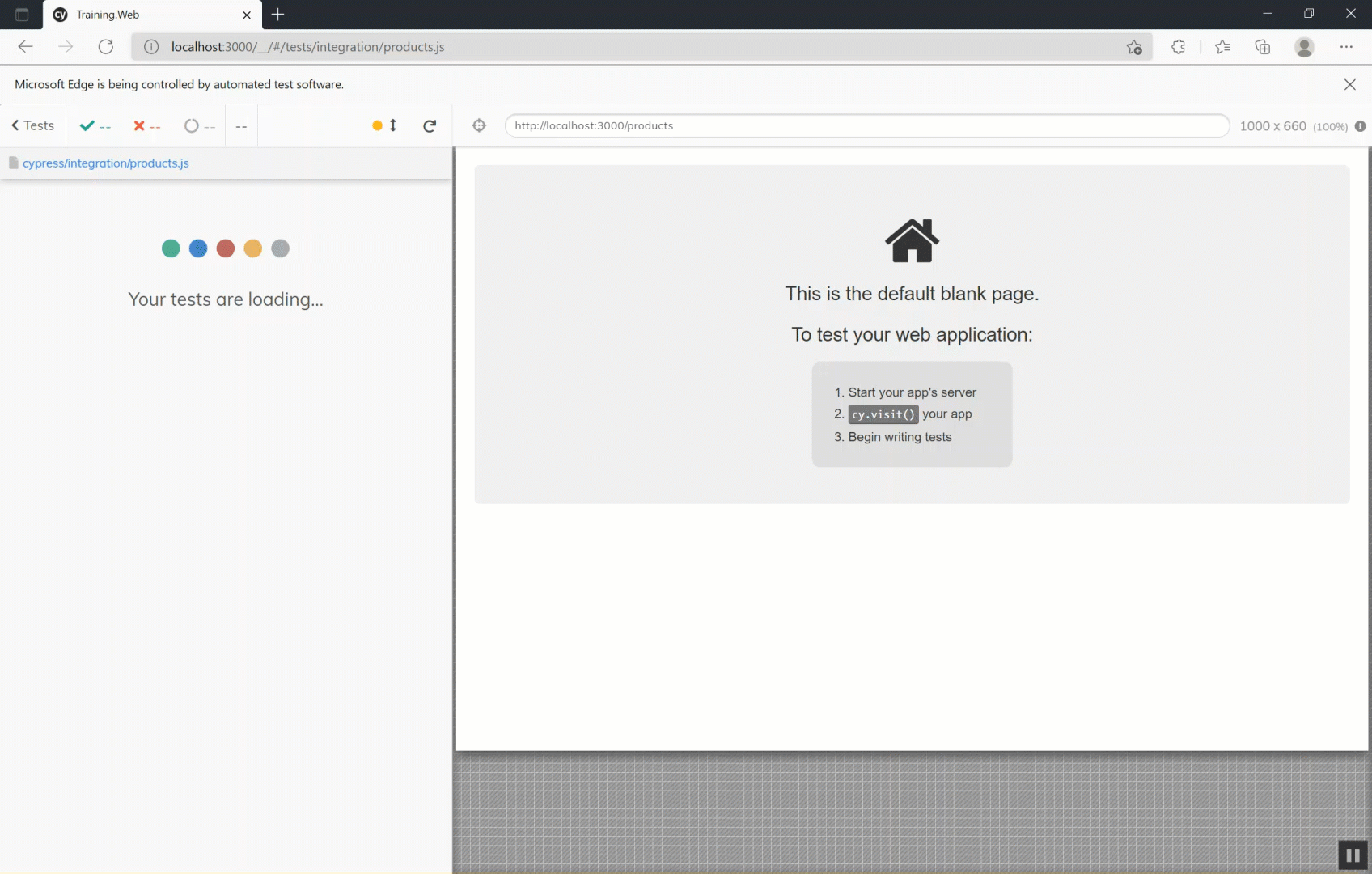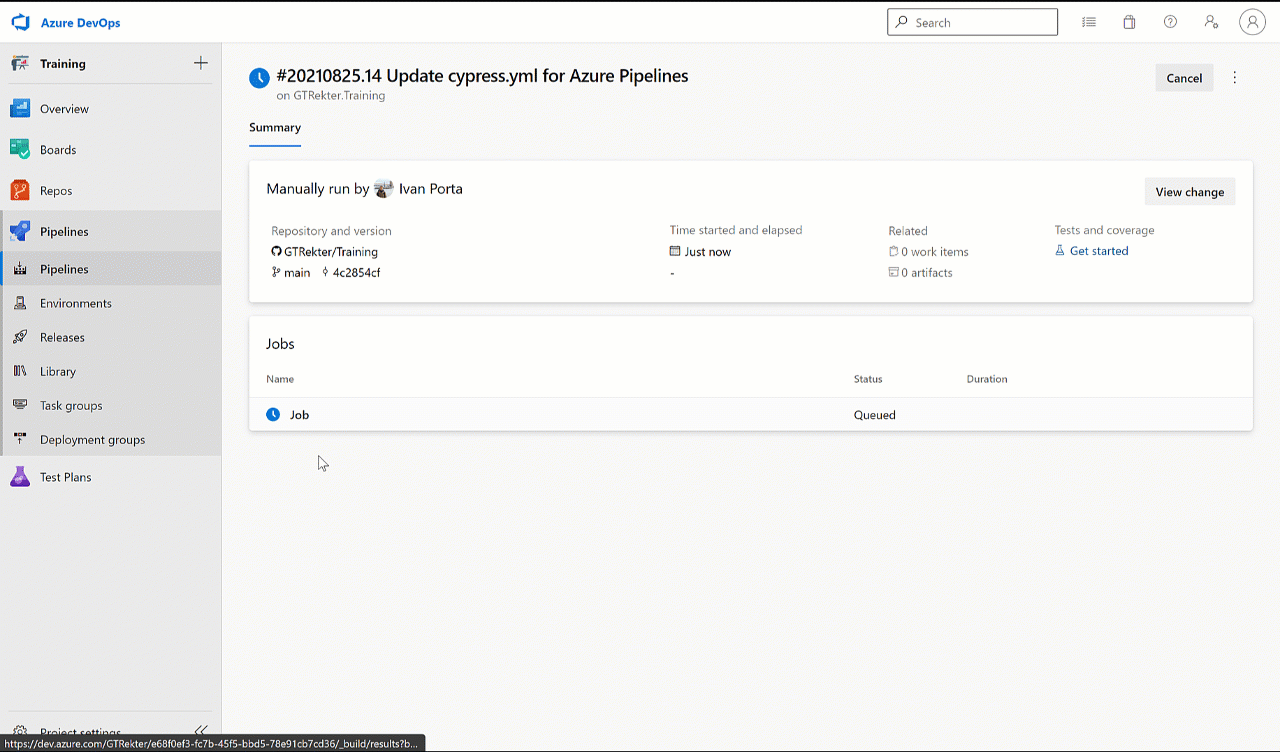Summary:
Testing is a critical activity that allows development teams to get early feedback about the correctness of their code and eliminate more issues in the early stages of the development cycle. Today’s article will talk about front-end testing with Cypress and its integration with Azure DevOps and GitHub.
What is Cypress?
Cypress is a free, open-source testing tool that runs on a Node.js process and allows a developer to write performance End-to-end, Integration, and unit tests using Mocha’s syntax in JavaScript.
It has two main components that come default in its installation:
- Cypress Test Runner: Runner that executes your actual test cases.
- Dashboard: Service that tracks and provides insight about how your tests ran.
How it works?
When you run a test using Cypress test runner, a Node.js process starts and both your application and the test code are embedded into two different iFrames in a browser managed by Cypress. The test’s code communicates with a Node.js process via WebSockets and acts as a proxy by intercepting every HTTP request from the application and then allows Cypress to mock the responses quickly.

The ability to mock responses isn’t the only benefit of this architecture. By running on along your application, Cypress can access each DOM (document object model) element, the window element, and even when your test needs to perform a command like ‘click a button’, will send the command to the DOM element by using a DOM event directly instead of relying on out-of-process communication with a WebDriver.
Folder structure
After adding a new project, Cypress will automatically create the following folder structure:
.
├── cypress
│ ├── fixtures
│ │ └── data.json
│ ├── integration
│ │ └── test.js
│ ├── plugins
│ │ └── index.js
│ └── support
│ ├── commands.js
│ └── index.js
└── cypress.jsonLet’s take a minute to analyze each of them:
- Fixtures: Store static data that your tests can use.
- Integration: Contains all test files.
- Plugins: Special file that executes before the project is loaded and before the browser launches. During your test, execution that modifies or extends Cypress’s internal behavior.
- Support: This folder contains files with reusable behavior, like custom commands, that run before every spec file.
- Cypress.json: This file allows you to modify the Cypress’ default behavior by supplying specific configurations like base URL, timeouts, etc.
Installation
If you are developing an application based on Node.js, you can easily add Cypress as a dependency to your package.json by executing the following command on our project root directory.
npm install cypress --save-devIn case you are using Yarn as a package manager, the command is the following:
yarn add cypress --devIf you don’t want to add any dependency to your project or your project is based on programming languages different from Node.js, for example, Python and Go; you can still enjoy the Cypress testing tool by running the Test Runner inside a Docker container while running the website on the host outside the container. After starting your application on the host machine, run the Docker image with the following parameters:
DISPLAY=$IP:0
docker run
-it \
-v $PWD:/e2e \
-w /e2e \
--entrypoint cypress \
cypress/included:3.2.0 open --project . \
--config baseUrl=http://host.docker.internal:2222By doing so, the test runner will point back at the host machine, and you can test your application.
Setup you local environment
Before moving forward with its integration with Azure DevOps and GitHub, clone the repository from the following link.
I mainly use this repository for demo purposes. In its 0_Application folder, you can find a .NET 5 API developed using C# and a front-end application based on React.js.
.
├── 0. Application
│ ├── Training.API
│ │ ├── Controllers
│ ├── Training.Models
│ │ ├── Managers
│ │ ├── Store
│ └── Training.Web
│ ├── public
│ └── src
│ ├── components
│ ├── images
│ └── services
├── 1. Node.js and Docker
│ └── template
├── 2. k6 and testing
│ ├── Training.LoadTest
│ └── Training.Pipelines
└── 3. Unit testing
├── Training.Cypress
│ ├── fixtures
│ ├── integration
│ ├── plugins
│ └── support
└── Training.MSTestWriting tests
First, you need to create the Cypress folder structure in your project.
.
└── cypress
└── integrationInside the integration, the folder creates a new JavaScript file called products and paste the following code.
describe('Testing Product CRUD operations', () => {
beforeEach(() => {
cy.visit('http://localhost:3000/products')
})
it('Adds a new product', () => {
// Browse to add product
cy.get('nav a').eq(1).click()
cy.get('.dropdown-menu.show a').eq(1).click()
// Add product
cy.get('input[name="name"]').type('Test 01')
cy.get('input[name="price"]').type('10')
cy.get('button[type=submit]').click()
// Check that there are at least one element
cy.get('nav a').eq(1).click()
cy.get('.dropdown-menu.show a').eq(0).click()
cy.get('table[data-element-id="products"] tbody tr').should('have.length', 1)
})
it('Delete a product', () => {
cy.get('nav a').eq(1).click()
cy.get('.dropdown-menu.show a').eq(0).click()
cy.get('table[data-element-id="products"] tbody tr button').eq(0).contains('Delete').click()
cy.get('table[data-element-id="products"] tbody tr').should('have.length', 0)
})
})This integration test is composed of two steps. Before starting the execution of each test, the test runner will browse to the URL http://localhost:3000/products. Then it will sequentially execute the listed commands. In the first step, it browses the add product page by clicking on the relative link on the navbar, then it will fill the input, and finally will submit the form. The test will finish with the assertion that the products table will contain exactly one element. Instead, the second step will simply click on the first button that has Delete as text and check that the list is empty.
Integration with Azure DevOps
It is time to create your build pipeline.
- From the dashboard, select Pipelines.
- Click the New pipeline button.
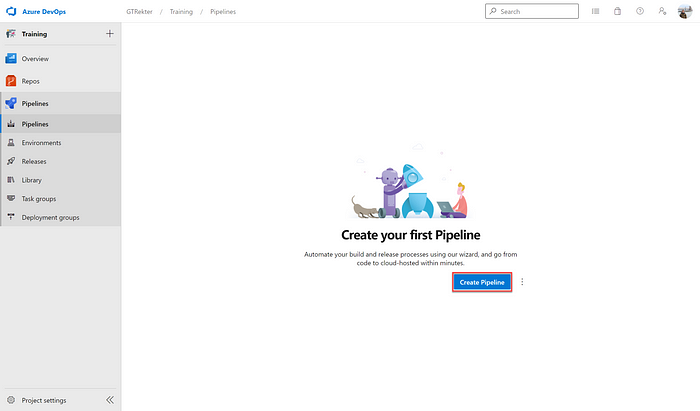
- Select GitHub and the repository where the source code resides.

- First, instruct the service to trigger the pipeline when there are changes in the path Training/0_Application/Training.Web of the main branch.
trigger:
branches:
include:
- main
paths:
include:
- Training/0_Application/Training.Web/*
variables:
- name: projectPath
value: './0_Application/Training.Web/'- Install NodeJS and the dependencies needed to run the application.
- task: NodeTool@0
displayName: 'Use Node 12.x'
inputs:
versionSpec: 12.x- script: |
yarn install --verbose
workingDirectory: ${{variables.projectPath}}
displayName: 'Install project dependencies'
- script: |
yarn build
workingDirectory: ${{variables.projectPath}}
displayName: 'Build application'
- Then, run the process in the background by using the command (Yarn run start&).
- script: |
(yarn run start&)
workingDirectory: ${{variables.projectPath}}
displayName: 'Start application'- Finally, run the integration tests and publish the results.
- script: |
./node_modules/.bin/cypress run --browser chrome
workingDirectory: ${{variables.projectPath}}
displayName: 'Run cypress tests'
- task: PublishTestResults@2
displayName: 'Publish test results'
inputs:
testResultsFormat: 'JUnit'
testResultsFiles: '*.xml'
searchFolder: '$(System.DefaultWorkingDirectory)/cypress/reports/junit'
mergeTestResults: true
testRunTitle: 'Cypress tests'The final YAML script will look similar to this:
trigger:
branches:
include:
- main
paths:
include:
- Training/0_Application/Training.Web/*
variables:
- name: projectPath
value: './0_Application/Training.Web/'steps:
- task: NodeTool@0
displayName: 'Use Node 12.x'
inputs:
versionSpec: 12.x- script: |
yarn install --verbose
workingDirectory: ${{variables.projectPath}}
displayName: 'Install project dependencies'
- script: |
yarn build
workingDirectory: ${{variables.projectPath}}
displayName: 'Build application'- script: |
(yarn run start&)
workingDirectory: ${{variables.projectPath}}
displayName: 'Start application'- script: |
./node_modules/.bin/cypress run --browser chrome
workingDirectory: ${{variables.projectPath}}
displayName: 'Run cypress tests'
continueOnError: true- task: PublishTestResults@2
displayName: 'Publish test results'
inputs:
testResultsFormat: 'JUnit'
testResultsFiles: '*.xml'
searchFolder: '$(System.DefaultWorkingDirectory)/cypress/reports/junit'
mergeTestResults: true
testRunTitle: 'Cypress tests'
It’s now time to push your change to your repository and run the pipeline.
Integration with GitHub Actions
First, you need to create a new GitHub Action in your repository.
- Browse to GitHub, log in with your account and select your repository.
- From the navigation bar, select Actions.
- Click the New Workflow button.
- GitHub will then propose many templates, but in our case, we need to start from scratch. For this reason, click the link set up a workflow yourself.
- First, you need to specify what will trigger your action. In this case, I want to trigger the action every time there is a change in the directory 0_Application/Training.Web/ of the main branch.
on:
push:
paths:
- 0_Application/Training.Web/**
branches:
- main- To make the workflow easier to manage, I will set an environment variable with the location of my application.
env:
WORKING_DIRECTORY: './0_Application/Training.Web/'- It’s now time to create the core of your workflow, the jobs that the agent will execute. Because the cypress task only runs on Linux, you need to instruct GitHub to use an agent installed on an Ubuntu machine.
jobs:
build:
runs-on: ubuntu-latest- Then, you can move forward by checking out your source code and installing Node.js and all of the dependencies specified in your package.json.
- uses: actions/checkout@v2
- name: Set up Node.js version
uses: actions/setup-node@v1
with:
node-version: '14.x'
- name: yarn install, build, and test
run: |
yarn install
yarn build
working-directory: ${{ env.WORKING_DIRECTORY }}- It’s now time to perform some testing. To do so, I’m going to use different cypress-io/github-action@v2 actions for each browser.
Important: Because my application’s package.json is in a subfolder of the repository, I needed to add the parameter working-directory in each of my cypress-io/github-action@v2 task.
- name: Cypress run on chrome
uses: cypress-io/github-action@v2
with:
browser: chrome
start: yarn start
wait-on: 'http://localhost:3000'
working-directory: ${{ env.WORKING_DIRECTORY }}
- name: Cypress run on firefox
uses: cypress-io/github-action@v2
with:
browser: firefox
start: yarn start
wait-on: 'http://localhost:3000'
working-directory: ${{ env.WORKING_DIRECTORY }}
- name: Cypress run on edge
uses: cypress-io/github-action@v2
with:
browser: edge
start: yarn start
wait-on: 'http://localhost:3000'
working-directory: ${{ env.WORKING_DIRECTORY }}The final YAML script will look similar to this:
name: Cypress testing
on:
push:
paths:
- 0_Application/Training.Web/**
branches:
- main
env:
WORKING_DIRECTORY: './0_Application/Training.Web/'
jobs:
build:
runs-on: ubuntu-latest
steps:
- uses: actions/checkout@v2
- name: Set up Node.js version
uses: actions/setup-node@v1
with:
node-version: '14.x'
- name: yarn install, build, and test
run: |
yarn install
yarn build
working-directory: ${{ env.WORKING_DIRECTORY }}
- name: Cypress run on chrome
uses: cypress-io/github-action@v2
with:
browser: chrome
start: yarn start
wait-on: 'http://localhost:3000'
working-directory: ${{ env.WORKING_DIRECTORY }}
- name: Cypress run on firefox
uses: cypress-io/github-action@v2
with:
browser: firefox
start: yarn start
wait-on: 'http://localhost:3000'
working-directory: ${{ env.WORKING_DIRECTORY }}
- name: Cypress run on edge
uses: cypress-io/github-action@v2
with:
browser: edge
start: yarn start
wait-on: 'http://localhost:3000'
working-directory: ${{ env.WORKING_DIRECTORY }}It’s now time to push your change to your repository and start the workflow.
After completing each step of your test, you will be able to see the execution time (in case it succeeds), the exception (in case it fails), and a summary at the end of both of the tests and GitHub Action.