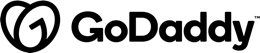Copy[🌲,🌳,🌴].push(🌲)If you find my courses useful, please consider donating some money to plant a tree in my forest, $4.50 will pay for 25 trees to be planted. Grow my forest!
Our goal in this lecture is to hide the punchline of our jokes and only reveal them when the user clicks a button.
Learning Outcomes
How to use the hidden DOM property to hide/show elements.
Difference between DOM properties and HTML attributes.
How to perform input property binding with
[]How to perform output event binding with
()
Hiding and Showing Elements
We can hide any element by adding an attribute called hidden to the element in HTML, so we could hide the punchline like so:
Copy<p class="card-text" hidden>{{joke.punchline}}</p>This is a core feature of HTML, not some functionality provided by Angular.
We want to add the hidden property to the element by default and then remove it when the user clicks a button.
So we add the following markup:
Copy<p class="card-text" [hidden]="true">{{joke.punchline}}</p>Specifically we added the markup [hidden]="true" and again it works, the element is hidden.
A few things:
We wrapped the attribute with a
[], more on that later.We made the attribute equal to
true, if we made it equal tofalseit shows the element.
We say we have bound the value true to the property called hidden.
Important
HTML Attribute vs DOM Property
The distinction between an HTML attribute and a DOM property is important in understanding binding in Angular.
HTML is a set of written instructions for how to display a web page.
The browser reads the HTML and creates something called a DOM, a Document Object Model. This is the manifestation of those HTML instructions in memory.
Changing the HTML doesn’t automatically update the webpage unless the user refreshes the browser, changing the DOM however instantly updates the webpage.
There is mostly a
The hidden HTML attribute is a good example, it only needs to exist on an HTML element to instruct the browser to hide the element.
So hidden="true" hides the element but confusingly so does hidden="false" in HTML we just need to add hidden to hide the element.
The DOM representation of the hidden attribute is a property also called hidden, which if set to true hides the element and false shows the element.
Angular doesn’t manipulate HTML attributes, it manipulates DOM properties because the DOM is what actually gets displayed.
So when we write [hidden] we are manipulating the DOM property and not the HTML attribute.
This is why the above is called Input Property Binding and not Input Attribute Binding.
Input Property Binding
Looking back at our use of the hidden property:
Copy<p class="card-text" [hidden]="true">{{joke.punchline}}</p>The target inside [] is the name of the property. In the example above the target is the hidden DOM property.
The text to the right of = is JavaScript code that gets executed and the resulting value is assigned to the target.
Tip
true is still JavaScript code which if executed returns true.So in summary, we are binding to the DOM property hidden and setting it to true so the element is hidden.
Tip
We can only use this type of binding to change the value of the target. We can’t use it to get notified when the target’s value changes, to do that we need to use something called Output Event Binding, more on that soon.
Let’s add a property called hide on each joke and set it to true, like so:
Copy[
{
setup: "What did the cheese say when it looked in the mirror?",
punchline: "Hello-Me (Halloumi)",
hide: true
},
{
setup: "What kind of cheese do you use to disguise a small horse?",
punchline: "Mask-a-pony (Mascarpone)",
hide: true
},
{
setup: "A kid threw a lump of cheddar at me",
punchline: "I thought ‘That’s not very mature’",
hide: true
},
]Now we can set the hidden input property to joke.hide in the template, like so:
Copy<div class="card card-block"
*ngFor="let joke of jokes">
<h4 class="card-title">{{joke.setup}}</h4>
<p class="card-text"
[hidden]="joke.hide">{{joke.punchline}}</p>
</div>Output Event Binding
We want to show or hide the punchline when a user clicks a button, so let’s add a button with the label Tell Me to the bottom of each card, like so:
Copy<div class="card card-block"
*ngFor="let joke of jokes">
<h4 class="card-title">{{joke.setup}}</h4>
<p class="card-text"
[hidden]="joke.hide">{{joke.punchline}}</p>
<a class="btn btn-primary">Tell Me</a>
</div>We want to set joke.hide to false when the user clicks the button, and then back to true again when they click the button a second time.
To have Angular call some code every time someone clicks on the button we add some special markup to our button:
Copy<a class="btn btn-primary"
(click)="joke.hide = !joke.hide">Tell Me
</a>We have some new syntax with (). The target inside the () is an event we want to listen for, we are listening for the click event.
The text to the right of = is some JavaScript which will be called every time a click event occurs.
joke.hide = !joke.hide toggles the value of joke.hide, so if it’s false clicking the button will change it to true, if it’s true clicking it will change it to false.
We can just as easily make the expression to the right of = call a function on our component instead, like so:
Copy<a class="btn btn-primary"
(click)="toggle(joke)">Tell Me
</a>Now when the button gets clicked it calls the toggle(…) function on the JokeListComponent and passes it the joke object the card is bound to, like so:
Copytoggle(joke) {
joke.hide = !joke.hide;
}Now when we click the button, we set the show property to true which then unhides the element.
Summary
The way to think about these two different ways of binding is in terms of inputs and outputs.
With the
[]we are binding to an input of a Component.With the
()we are binding to an output of a Component.
This is what we call one-way data binding, since data only flows one way, either into or out of a component.
It is possible to simulate two-way data binding in Angular and we’ll cover that in a later section on Forms.
Listing
Copyimport {platformBrowserDynamic} from '@angular/platform-browser-dynamic';
import {NgModule} from '@angular/core';
import {BrowserModule} from '@angular/platform-browser';
import {Component} from '@angular/core';
@Component({
selector: 'joke-list',
template: `
<div class="card card-block"
*ngFor="let joke of jokes">
<h4 class="card-title">{{joke.setup}}</h4>
<p class="card-text"
[hidden]="joke.hide">{{joke.punchline}}</p>
<a class="btn btn-warning" (click)="toggle(joke)">Tell Me</a>
</div>
`
})
class JokeListComponent {
jokes: Object[];
constructor() {
this.jokes = [
{
setup: "What did the cheese say when it looked in the mirror?",
punchline: "Hello-Me (Halloumi)",
hide: true
},
{
setup: "What kind of cheese do you use to disguise a small horse?",
punchline: "Mask-a-pony (Mascarpone)",
hide: true
},
{
setup: "A kid threw a lump of cheddar at me",
punchline: "I thought ‘That’s not very mature’",
hide: true
},
];
}
toggle(joke) {
joke.hide = !joke.hide;
}
}
@NgModule({
imports: [BrowserModule],
declarations: [JokeListComponent],
bootstrap: [JokeListComponent]
})
export class AppModule {
}
platformBrowserDynamic().bootstrapModule(AppModule);