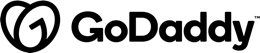In this short article, I explain why excluding zone.js is a good idea and how to deal with the consequences. The sample I use for this can be found in my github repo. Please make sure to use the branch noop-zone.
Why zone.js might be a bad idea for Custom Elements
In general, we want our custom elements to be as small as possible in terms of bundle size. The upcoming ngIvy view engine will help a lot with this goal as it produces more tree-shakable code and hence allows Angular "blowing itself mostly away" during the compilation.
Another approach to shrink bundles is reusing Angular packages across several Angular Elements and the host application. After an enlightening discussion with Angular's Rob Wormald, I've created ngx-build-plus -- a simple CLI extension that helps to implement this idea.
However, in both cases we cannot get rid of zone.js which is used by Angular for change tracking since its first days. This library monkey patches a lot of browser objects to get informed about all events after which Angular needs to check the displayed components for changes.
While this provides convenience in Angular application, having such a dependency for a custom element is not desirable, especially when the hosting application is not Angular based: Not every consumer wants to monkey patch browser objects and in many cases zone.js is bigger than the custom element itself.
Getting rid of zone.js
Getting rid of zone.js is the easiest part. Just set configure the noop zone (no operation zone) when bootstrapping the Angular application:
platformBrowserDynamic()
.bootstrapModule(
AppModule, { ngZone: 'noop' })
.catch(err => console.log(err));
However, dealing with the consequences of removing zone.js isn't that easy as without this library we have to trigger change detection manually.
Triggering Change Detection manually
For my demonstrations, I use a simple Angular component that displays three numeric values:
@Component({
[...]
})
export class ExternalDashboardTileComponent {
@Input() a: number;
@Input() b: number;
@Input() c: number;
more(): void {
this.a = Math.round(Math.random() * 100);
this.b = Math.round(Math.random() * 100);
this.c = Math.round(Math.random() * 100);
}
}
It also provides a more method that updates those values. For the sake of simplicity, I use random numbers here.
The values are displayed in an table and the method is bound to the click event of a button:
<table class="table table-condensed">
<tr>
<td>A</td>
<td></td>
</tr>
<tr>
<td>B</td>
<td></td>
</tr>
<tr>
<td>C</td>
<td></td>
</tr>
</table>
<button class="btn btn-default btn-sm" (click)="more()">More</button>
When using zone.js, Angular is automatically performing change detection after the click event and hence updating the bound values. But without zone.js Angular is not aware of the click event. This means, we have to trigger change detection by hand.
This can be accomplished by calling the markForCheck method of the current ChangeDetectorRef:
@Component({
[...]
})
export class ExternalDashboardTileComponent {
@Input() a: number;
@Input() b: number;
@Input() c: number;
constructor(private cd: ChangeDetectorRef) {
}
more(): void {
this.a = Math.round(Math.random() * 100);
this.b = Math.round(Math.random() * 100);
this.c = Math.round(Math.random() * 100);
this.cd.markForCheck();
}
}
As this is a very explicit approach, one can easily forget about calling the method at the right moment. Therefore I present an alternative in the next section.
Push-Pipe
A more declarative way for triggering change detection is using Observables. Every time a new value arises, a pipe can tell Angular to check for changes. While Angular comes with the async pipe for such cases, it also demands on zone.js.
What we need is a tuned async pipe. A prototypical (!) one comes from Fabian Wiles who is an active community member. He calls it push pipe.
To use it, we need to introduce an Observable. In my example, I put it directly into the component. In an more advanced case, it should be provided by a service instead. To be able to directly notify it, I'm using a BehaviorSubject too:
@Component({
[...]
})
export class ExternalDashboardTileComponent implements OnInit {
@Input() a: number;
@Input() b: number;
@Input() c: number;
private statsSubject = new BehaviorSubject<Stats>(null);
public stats$ = this.statsSubject.asObservable();
[...]
}
To get along with just one Observable for all three values, I group them with a class Stats:
class Stats {
constructor(
readonly a: number,
readonly b: number,
readonly c: number
) { }
}
After Angular created the component, we have to publish the three numeric values for the first time:
ngOnInit(): void {
this.statsSubject.next(new Stats(this.a, this.b, this.c));
}
After each modification, we have to do the same:
more(): void {
this.a = Math.round(Math.random() * 100);
this.b = Math.round(Math.random() * 100);
this.c = Math.round(Math.random() * 100);
this.statsSubject.next(new Stats(this.a, this.b, this.c));
}
In the template, we can subscribe to the Observable with the new push pipe. In the next listing I'm using an ngIf for this. The as clause writes the received object into the stats template variable.
<div class="content" *ngIf="stats$ | push as stats">
<div style="height:200px;">
<br>
<table class="table table-condensed">
<tr>
<td>A</td>
<td></td>
</tr>
<tr>
<td>B</td>
<td></td>
</tr>
<tr>
<td>C</td>
<td></td>
</tr>
</table>
<button class="btn btn-default btn-sm" (click)="more()">More</button>
</div>
</div>
Also, we can switch to OnPush now, as we are just relying on Observables and Immutables:
@Component({
[...],
changeDetection: ChangeDetectionStrategy.OnPush
})
export class ExternalDashboardTileComponent implements OnInit {
[...]
}